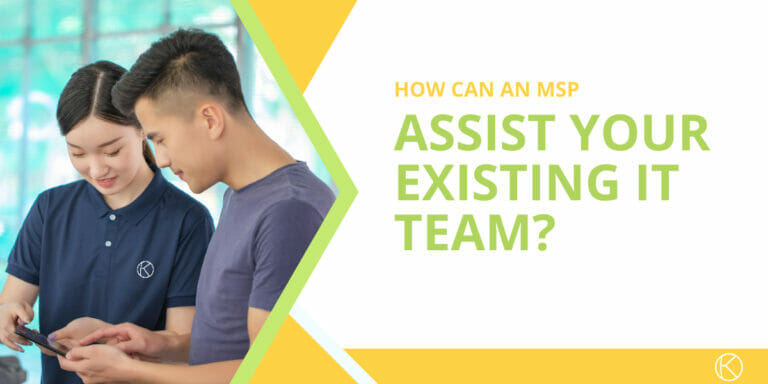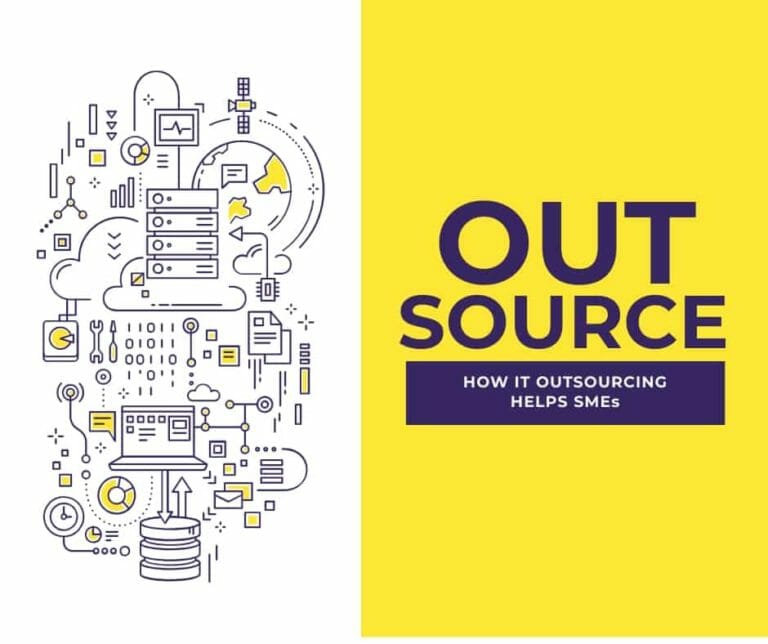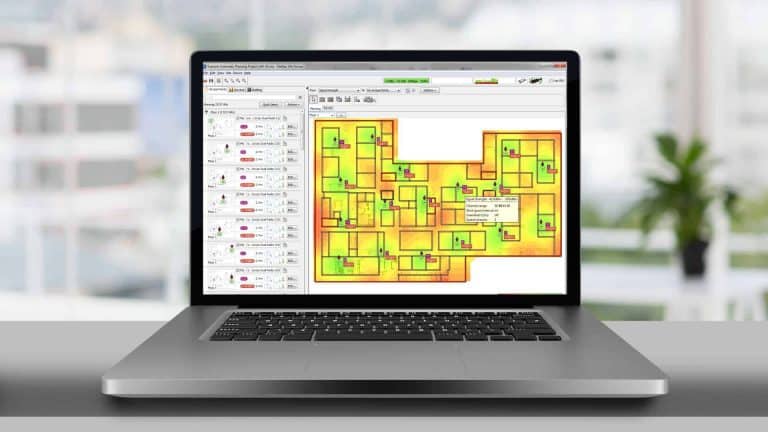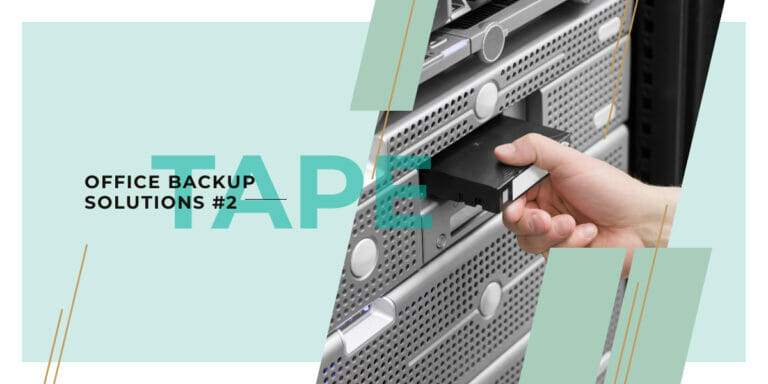Office backup solutions #3: using a NAS.
Using a NAS to backup your company data
With all the buzz about cloud storage and its advantages, you might think that entrusting your company data backup to a Network Attached Storage device (NAS) is relying on old-school technology.
However, a NAS device is still a viable alternative to the cloud for data backup, for many business situations.
So, should you backup your company data on a NAS?
Let’s see a few use-cases where having a NAS backup solution really helps your business and your data security.
But first, what is a NAS? At its core, a Network Attached Storage is just that: some data storage space on your company network. Think of a specialized server, with ample capacity, able to safely house any type of computer data.
NAS can come with highly secure encryption, the ability to keep running even if one disk fails (or sometimes more), and can integrate with many solutions that require storage.
While modern NAS often come with a full suite of applications and security features, we will focus here only on the business data backup strategy and disaster recovery.
Massive storage space for users and servers
One of the immediate benefits of using a NAS is the massive capacity that you get for your budget. For other solutions, like tapes or cloud storage backup, 1TB is a lot. Most offers count their pricing in gigabits per month.
With a NAS, storing dozens of terabytes of data is no problem. An entry-level 4-bay Synology NAS device equipped with inexpensive 4TB hard drive units gives you 12TB of data right out of the box: 3 disks for storage, and one for redundancy to keep your data safe in case of drive failure.

Will such an amount of storage benefit your company? The answer is yes. You will want not one copy of your data, but also different versions of your files at different points of time.
If you want a daily snapshot of your work and the ability to “go back in time” and see older versions of files, store multiple copies of the same file. With many users changing many files, this will add up quickly.
If you want to backup full virtual server snapshots, with the system, files, databases etc so that you can just restart them at any time, that’s also no problem if you have enough space.
Local network speed for blazing fast backups
Your local network is likely at least 10 times faster than your Internet line. Probably closer to 100 times faster.
Storing a large amount of data is nice, but the network quickly becomes a bottleneck. Uploading 1TB of data over a common 20Mbps link would take you a little under 5 days, running at full capacity 24 hours a day.
In case of a major failure, having to wait 5 days to get your data can really impair your recovery.
A NAS, however, is right in your office, most likely on a 1Gbps link. Restoring 1TB would take you just above 2 hours. That’s a much better prospect.
Data Security Under your control
With a device that belongs to you, ensuring top security becomes much easier. You can choose your own encryption, manage external accesses as you see fit: you are in control.
While cloud storage services offer great options, there are still a lot of questions regarding who can legally access your data. American extra-territoriality laws enable the US government to access any server belonging to a company doing business in the US, even if the servers themselves are in another country.
Also, recent events such as the total destruction of the OVH data centers raise the question of how much we allow ourselves to put our company in other people’s hands.
As a matter of fact, your NAS can be used to backup your cloud applications.
Synology NAS, for example, come with a full suite of software enabling you to make a local backup of your Office 365 cloud data.
Office 365 can include e-mails, Microsoft Sharepoint files, and a lot of business data that are commonly just left on Microsoft’s servers.
Being able to backup and restore Office 365 files can be really helpful, to protect against human error, ensure data retention compliance or being part of a Disaster Recovery Plan.

By a tight control of the NAS access and backups, you can also create a very efficient solution to protect your company from ransomware viruses.
Ransomware are nasty programs that will encrypt and quickly render unusable any file that the compromised machine can access, including itself.
The ransomware author then asks for sizeable sums of money to provide the decryption key and give your files back.
With a solid backup strategy, you can restore encrypted files without having to cave to the ransomware demands.
Caveat: do not rely on your NAS only
As we saw, a NAS offers you vast amounts of storage, are very affordable, and much faster than cloud or tape.
Can you just setup your NAS and call it a day? Unfortunately, no.
As you install your NAS device in your IT room, you are putting a lot of eggs in the same basket. Should a disaster happen, a fire for example, then both your servers and your NAS are at risk, if in the same physical location.
Relying on a NAS only is not enough. You also must have one (preferably two) copies of your data on another site. In the cloud, if adapted. On another NAS in an office of another city. At your HQ in Europe or the US.
No matter where, as long as not in the same location as your primary backup.
If you have the right backup strategy, though, recovery of lost data can be nearly painless.
https://www.zdnet.com/article/a-nas-is-not-enough/
Integrate your NAS in a backup strategy
The time-honored 3,2,1 strategy calls for 3 sets of backups, 2 on-site and on different devices, like NAS + Tape, and 1 being off-site.
Just having a NAS device and a bunch of hard drives does not make for a reliable backup solution.
You must first identify what data must be saved, how long you should keep it, and how you will get it on the storage device.
For users data, it is usually enough to backup a few specific folders such as Desktop, e-mails, Documents and secondary drive if applicable (like D: drive).
While vendors such as Synology do provide automate backup software, they might not be enough for your needs. In particular, these backup software are specially tailored for the NAS they came with, and do not support multiple storage destinations.
You want to use a more enterprise-oriented backup solution that runs in the background without user intervention, and is able to send data to several places at the same time (for example NAS + cloud backup).
Our K5ACB Backup Software would fit the bill nicely.
For your servers, you can consider the standard Veeam Backup & Replication, our K5OBM Server Backup, or others. Remember that servers can have specific requirements for backups, in particular when databases are concerned.
If you are using Virtualization solutions such as VMWare, your NAS might support snapshot replication and make things easier.